Each network can decide if they want to be a parent network with affiliated networks or if they prefer to stand alone. A network can become a parent network in two ways:
- Network coordinator or admins can always create affiliate networks
- Network members can create affiliate networks IF the network has established settings to allow it. (See below for instructions on settings.)
Parent network settings regarding affiliated networks
The default settings when a network is created are set to the most open options for allowing members to contribute to the network. Unless the setting was deselected, members will have the option to create affiliated networks. The network coordinator/admins can change these settings at any time.
To check and/or change the current settings for your network: go to your network’s page, click “Edit Network”, then scroll to the bottom of the next page until you see the three settings in the screenshot below. The setting has been selected and enabled if the box is blue.
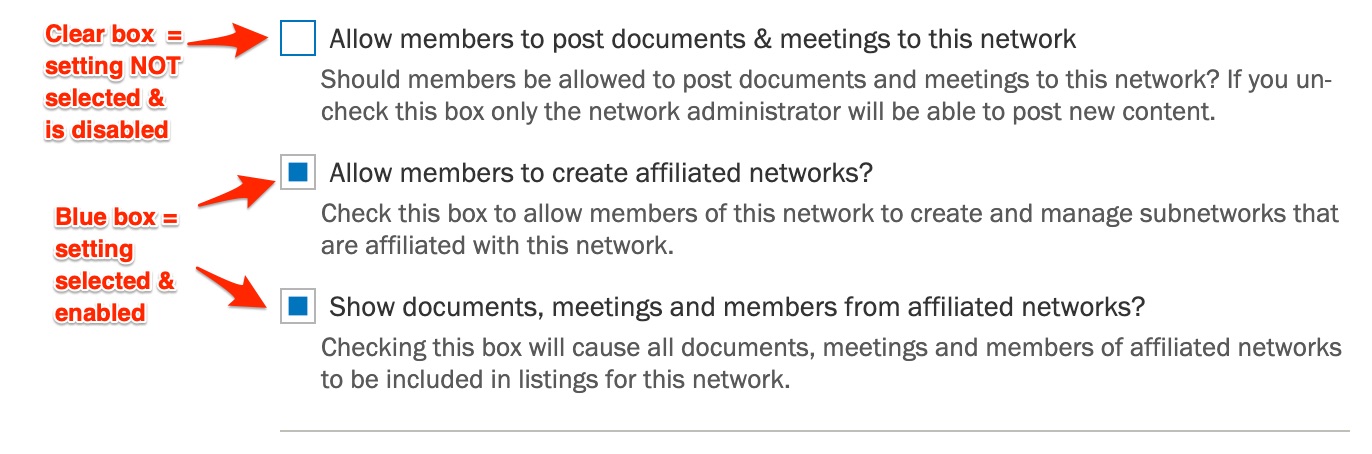
Parent networks can also decide if they want content from their affiliated networks to appear in the parent network listing. For example, if an affiliated network adds a meeting then do you want it to appear on the parent networks calendar? If an affiliated network uploads documents, should they be available in the document section of the parent network too or only available in the affiliated network’s document section? Selecting or deselecting the third setting allows a parent network to determine how to manage content from its affiliate networks.
