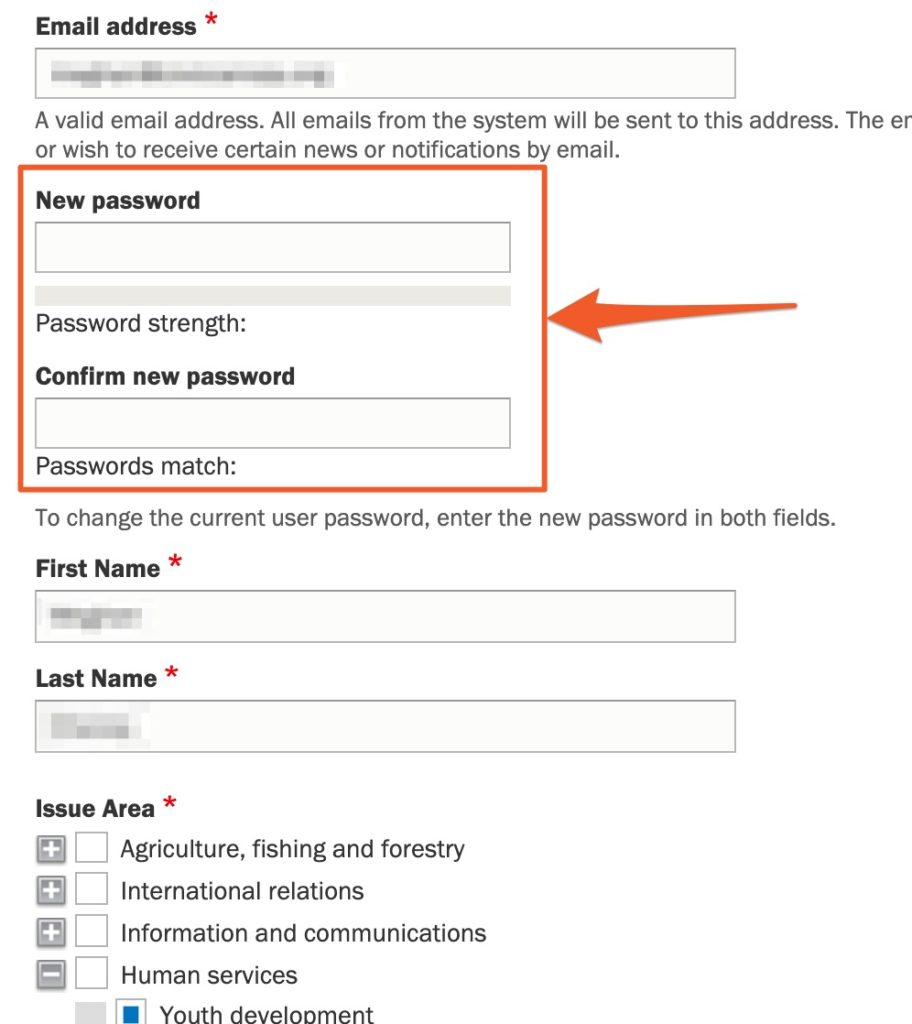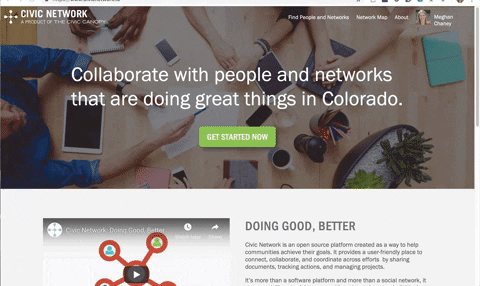The information below outlines what to do if you forgot your password or need to reset it for any reason and highlights some troubleshooting tips if you are stuck.
Password reset if you created your account with a social login
Password reset if you know your current password
If you know your current password, log in and click your name in the upper right corner of the screen. Click “edit profile” from the dropdown menu. On the next page type your current password and new password in the fields at the top of the page. (If those fields are not visible to you, this means you created your account using a social log in. Please see above.)
Password reset if you forgot your password
If you set up your account directly through the Civic Network site (instead of using a social login such as Facebook, Google, or Linkedin) follow these simple steps.
- Click “Login” in the top right corner of the Civic Network site

- Click the “reset your password” button (pictured to the right)
- Enter the email address associated with your Civic Network account
- Password reset instructions will be sent to that registered email address.
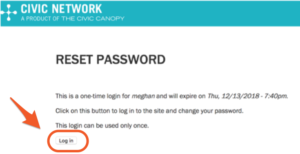 5. Click on the link provided in the email, which will take you to a Civic Network page that looks like the one to the right.
5. Click on the link provided in the email, which will take you to a Civic Network page that looks like the one to the right.
6. Click on the Log In button and your edit profile page will load. There will be two blank fields where you can enter your new password and confirm that password. (Remember to scroll to the bottom of the page and click the blue “save” button.)