How to Search for a Network
Click “Find People and Networks” in the upper right corner of the webpage. If you are viewing a small screen such as a tablet or phone and you see “MENU” in the upper right corner, click it and a submenu with more options will appear.
A list of all networks will appear on the next screen. Scroll through the list until you find the network you are looking for, or narrow your search using three search filters: a) search by network name or keywords, b) issue area, and/or c) county.
Search using one filter at a time or any combination of the three filters. For example, you can search for all networks focused on a specific issue or limit the search to networks focused on a specific issue in a specific county.
Search by Network Name or Keyword
Click on “SEARCH” and type the name of the network or word(s) you think may be in the name. Or, use keywords associated with the network such as youth, health, environment, collective impact. Then, click the green “APPLY” button (or hit enter on your keyboard). If there are networks containing the word(s) you entered, they will appear below.
Search by Issue Area
 If you don’t know the name of the network, you can search by the issue area that the network is focused on. Click on “ISSUE AREA” and a dropdown box will appear. Click on the name of the issue area you want to select.
If you don’t know the name of the network, you can search by the issue area that the network is focused on. Click on “ISSUE AREA” and a dropdown box will appear. Click on the name of the issue area you want to select.
Next, click on the green “APPLY” button to apply the search filter. You can only select one issue at a time.
Search by Geography
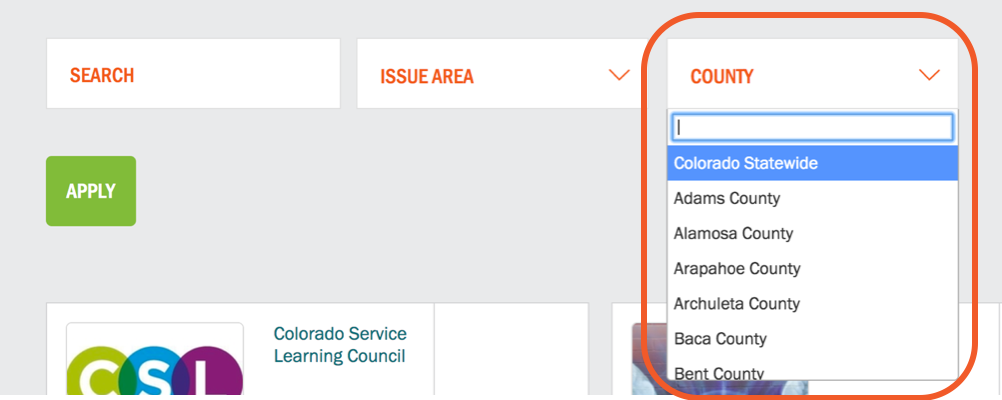 To search by county, follow similar steps as above, click on “COUNTY” (furthest to right). Next select the name of the county, then click the green “APPLY” button to apply the search filter.
To search by county, follow similar steps as above, click on “COUNTY” (furthest to right). Next select the name of the county, then click the green “APPLY” button to apply the search filter.
How to Join a Network
Once you’ve found a network you want to join, click on the network name or logo. On the network page, click on the “Ask to Join This Network” button underneath the network logo on the left side of the page.
On the next page, send a request to the network coordinator to join the network. You have the option to include a message to the coordinator but it is not required.
The coordinator must approve your request before you are added to the network. You will receive an email alerting you when the network coordinator has added you to the network.

