For a Civic Network user to join a specific network, the user must be approved by the coordinator of the network. This article outlines several ways for a network coordinator to approve and add members to the network they manage.
Accept a request
When a user requests to join your network, you will receive an email containing their name, the network they are requesting to join, and a link that says “click here to add them to your network”. By clicking this link, you will add this user to your network. Civic Network will immediately open in your web browser and you will be promoted to sign in, if you are not already. At the top of the manage members page, you’ll see in green text “Member added successfully.”

The user will receive an email alerting them that they have been added to the network.
Send an invite link

- Click on the “Members” tab at the top of your network page
- Click “Manage Members” button
- Copy the invite link from the box and paste it into an email, text message, etc. to send to the people you would like to invite.
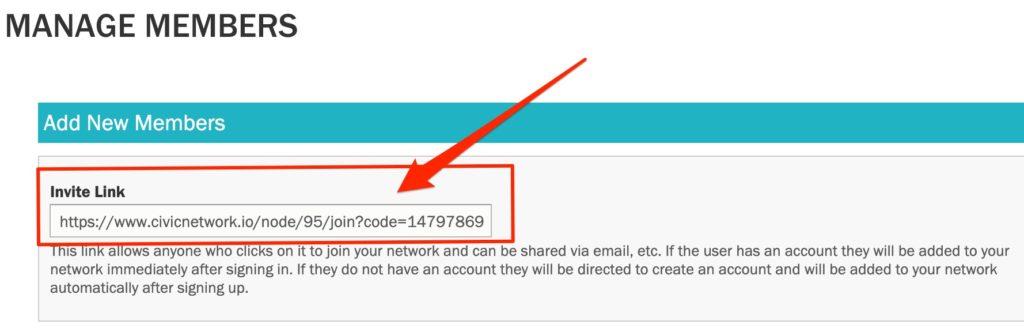
If the person receiving the link already has a Civic Network account, they will be added to your network immediately after clicking on the link and signing in. If they do not have an account, they will be directed to create an account and will be added to your network automatically after signing up.
Add user directly
- Click on the “Members” tab at the top of your network page
- Click “Manage Members” button
- Type their email address in the box under the header “Add an Individual”.
If they already have a Civic Network account they will automatically be added to the network and receive an email notification alerting them they’ve been added to the network.
If they don’t have an account, they will be sent an invitation email with a link that will direct them to create an account and then will be added to your network automatically after signing up.
