Users can opt in to receive automated emails notifying them when a network they are a member of adds new content such as a new document or meeting. The default setting for users is to NOT receive notifications, so if you did not opt in when you created your profile and have not changed your setting since, then you will not receive notifications.
To check your settings to see if notifications are turned on or off, go to your profile page by clicking on your name in the upper right corner and selecting “Edit Profile” from the dropdown menu that appears.
Scroll down to the bottom of your edit profile page. If there is a blue square in the box next to the text that says “click here to receive email notifications when new content…” then notifications are turned on. If the box is blank (does not have a blue box), you have not enabled notifications.
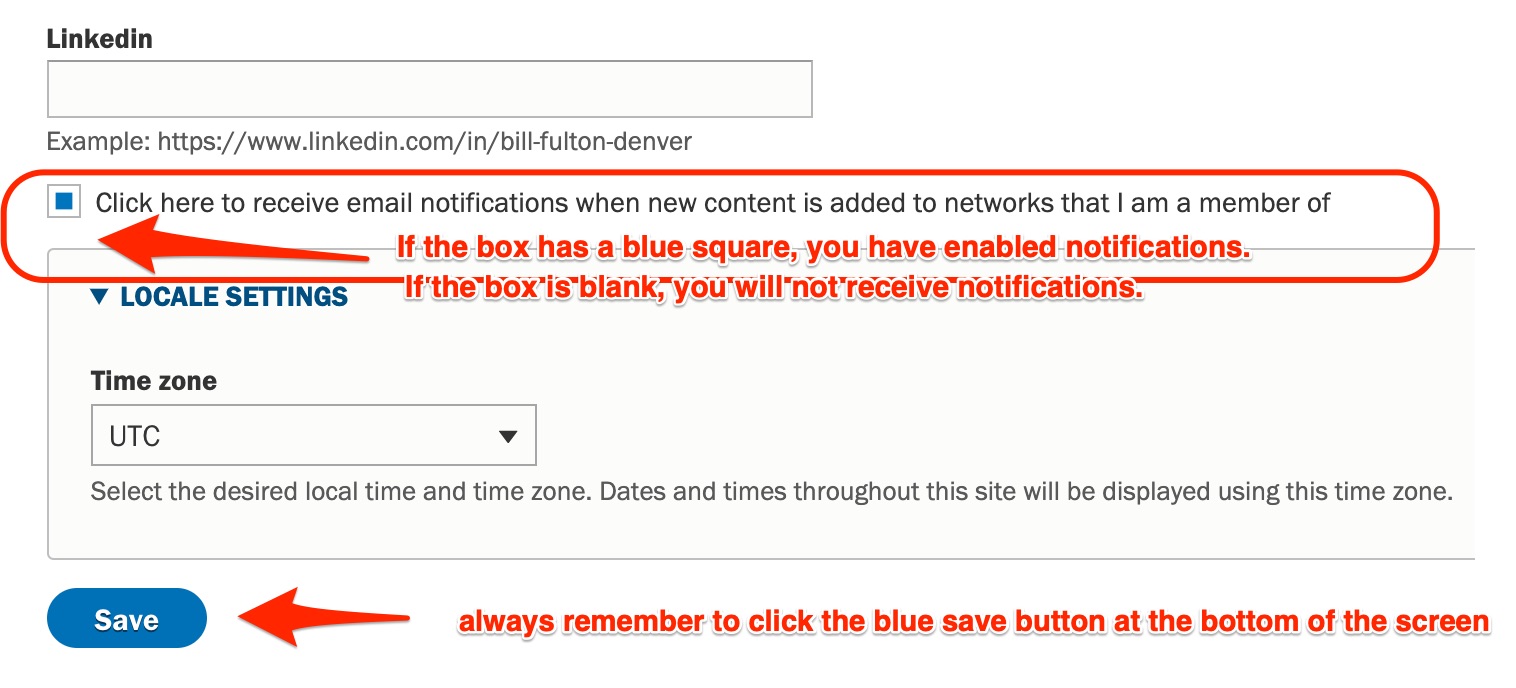
To change your settings to receive notifications, click the box and when a blue square appears, then click save.
To stop receiving notifications, click the box and when the blue square goes away, click save.
